Push Notifications
The Push Notifications API provides methods for registering a device to receive notifications from a server, along with processing received notifications and responding to them. In contrast, the Local Notifications API provides means for offline, local notification scheduling and processing.
On iOS you must enable Push Notifications Capabilities in your project to enable the Push Notifications plugin to work. To do so, go to the
Capabilities section of the app project and switch the
Push Notifications button from OFF to the
ON position.
This change adds the push capabilites to the app and creates an entitlements file in the project.

On Android just download the app project's google-services.json file from the Firebase console, and place it in the
projectName/android/app folder.
On Android, the Push Notifications icon with the appropriate name should be added to the
AndroidManifest.xml file:
<meta-data android:name="com.google.firebase.messaging.default_notification_icon" android:resource="@mipmap/push_icon_name" />If no icon is specified Android will use the application icon, but push icon should be white pixels on a transparent backdrop. As the application icon is not usually like that, it will show a white square or circle. So it's recommended to provide the separate icon for Push Notifications.
Android Studio has an icon generator you can use to create your Push Notifications icon.
If you are not using Push Notifications in your project, when you submit the app to iTunes Connect, Apple will send you an email saying it has issues because of
Missing Push Notification Entitlement. That happens because Capacitor includes the code for registering for push notifications and getting the token.
Apple sends that mail just to make sure you didn't make a mistake and forgot to enable Push Notifications Capabilities in your app, but can safely ignore it if you are not using the Push Notifications plugin.
In case you don't want to receive the mail, you can disable the Push Notifications plugin by removing
USE_PUSH from
Active Compilation Conditions in your project's Build Settings section.
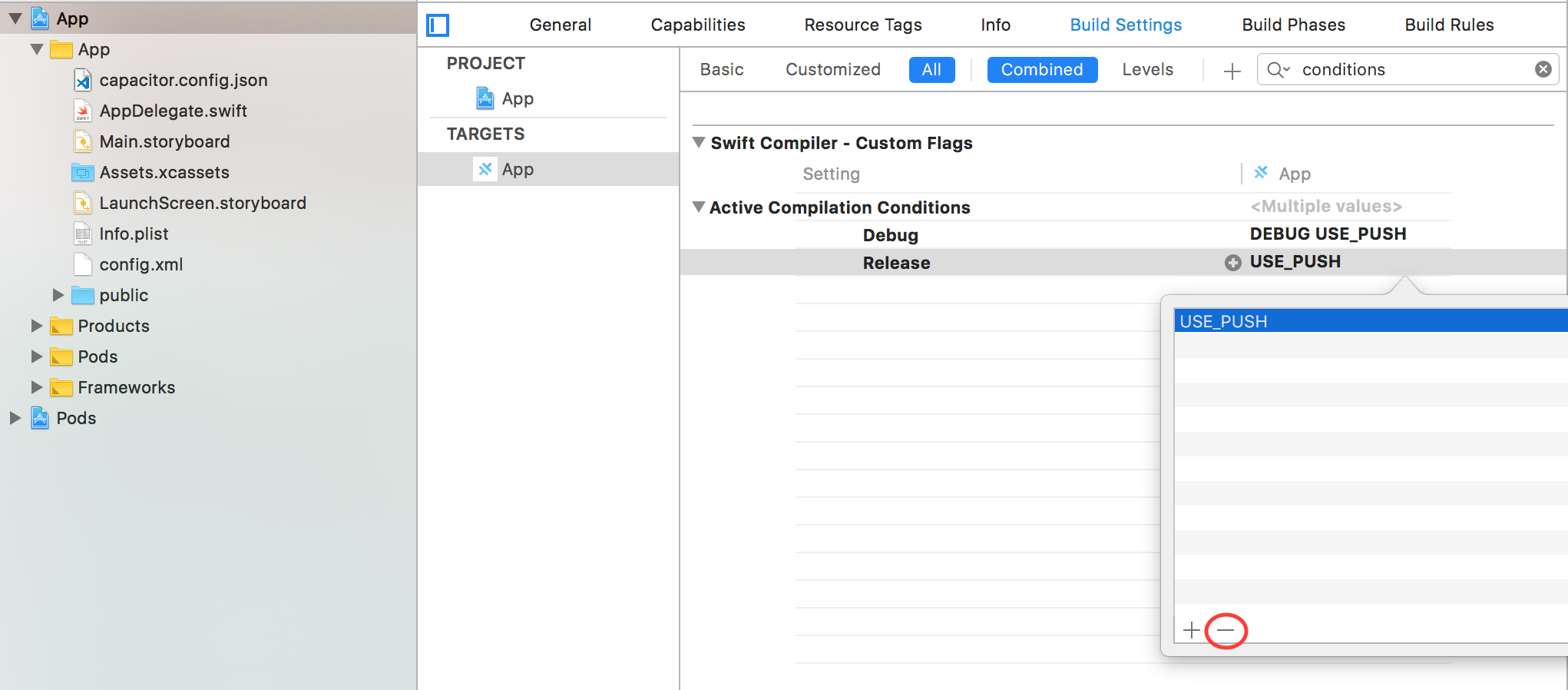
On iOS you can configure the way the push notifications are displayed when the app is in foreground by providing the
presentationOptions in your
capacitor.config.json as an Array of Strings you can combine.
Possible values are:
badge: badge count on the app icon is updated (default value)sound: the device will ring/vibrate when the push notification is receivedalert: the push notification is displayed in a native dialog
An empty Array can be provided if none of the previous options are desired.
pushNotificationReceived event will still be fired with the push notification information.
"plugins": {
"PushNotifications": {
"presentationOptions": ["badge", "sound", "alert"]
}
}
Using Push Notifications with Firebase in an Ionic Angular App